Ever wish you could combine a video chat with your buyer clients AND “walk-through” a 3D virtual tour at the same time? Now you can with the Broker Bay Virtual Showing tool.
Below we’ve put together a step by step explanation of how to use Broker Bay’s virtual showings feature to allow you to experience and walk through a property together…without ever meeting in person.
Most importantly, you do NOT need a Broker Bay account, or to sign up or pay for anything. If the listing agent uses Broker Bay and has included a compatible virtual tour, then it’s as simple as booking a typical appointment.
(For those who prefer to read, scroll down for step by step instructions with screenshots.)
Watch the Broker Bay Virtual Showing in Action
Here’s what it looks like in practice.
Here’s how the virtual showing in Broker Bay works, step by step:
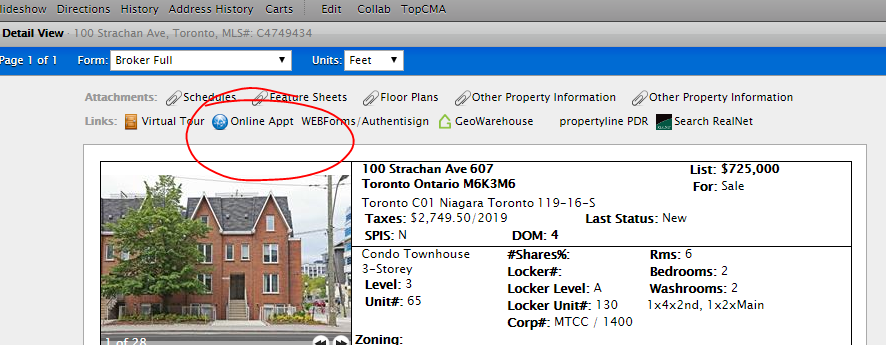
From the MLS listing, click Online Appointment as you would for a typical showing.
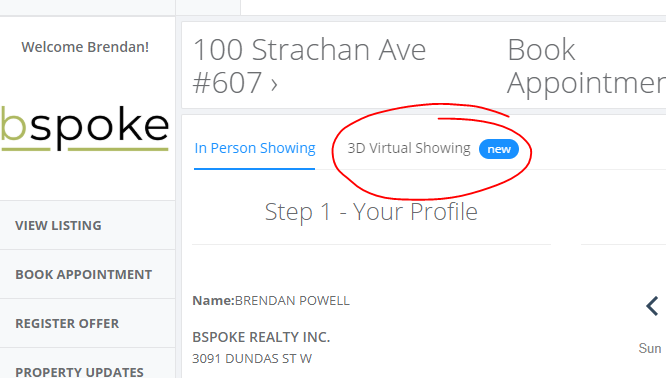
You will be redirected to the Broker Bay appointment booking page. Click the tab marked “3D Virtual Showing”
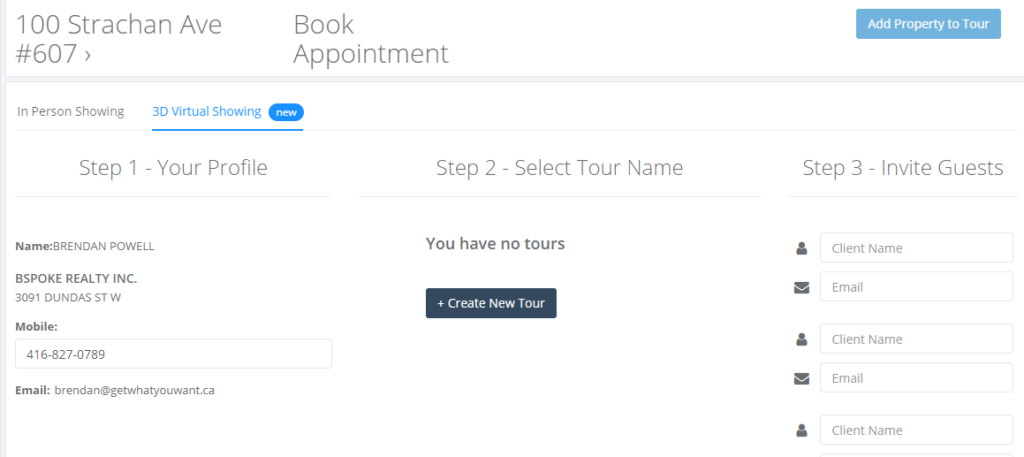
Click “Create New Tour” and a pop up window will open to let you add a tour name, as well as the date and time you want to “host” your buyer clients for the online tour.
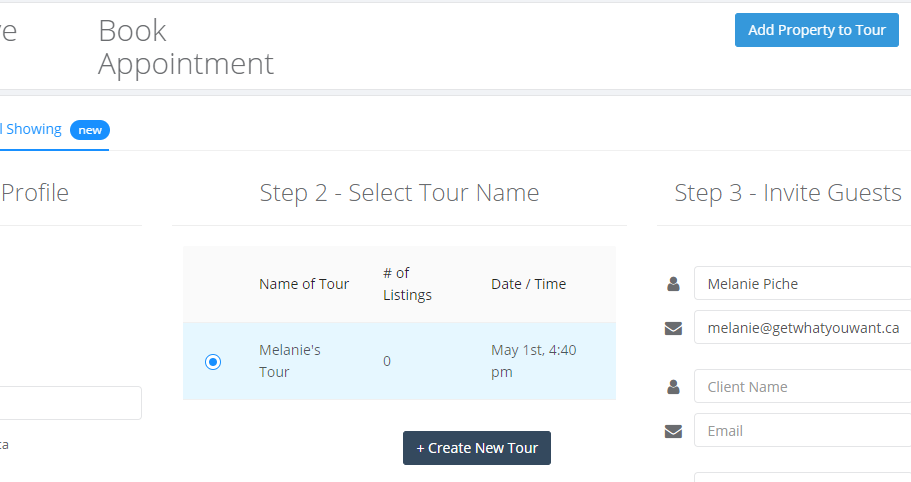
Add the names and email addresses of clients you want to invite to the tour (up to 3), then click “Add Property to Tour.” (You will need to click the “I am not a Robot” captcha box that will appear in the top right at that point as well)
The last screen will show a confirmation of everything:
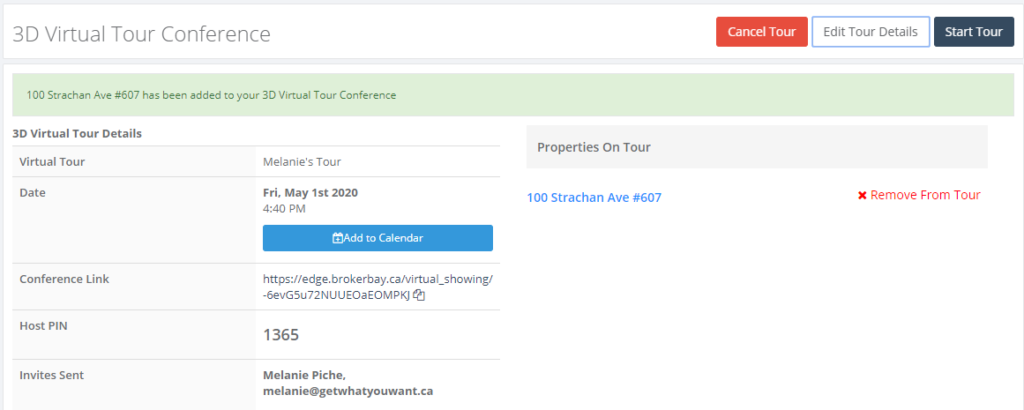
- The time and date you’ve picked for your virtual showing (which your buyer clients will be notified of as well)
- Thee ability to add it to your calendar
- The HOST PIN — take note of this number (see below)
- Confirmation of the email invite(s) sent to your clients
- Properties on the “tour” (you have the ability to add multiple properties if you have others that also use Broker Bay and have included a compatible virtual tour)
TO START YOUR VIRTUAL TOUR
You can either follow the link in your confirmation email, or, if you are starting right away and are still on the Broker Bay page above, you can click “Start Tour.”
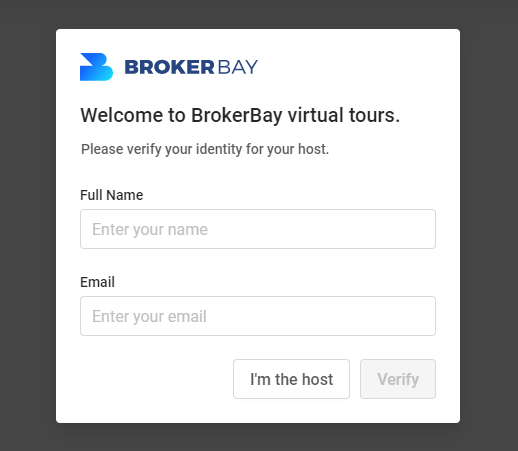
You will be directed to the 3D tour site, with a popup where your client would enter their name and email for verification. Since as the agent you are the HOST, click “I’m the Host,” and enter your 4 digit HOST PIN from the last screen (or your confirmation email).
You’ll now see the 3D virtual tour and be able to explore the property as any other virtual tour.
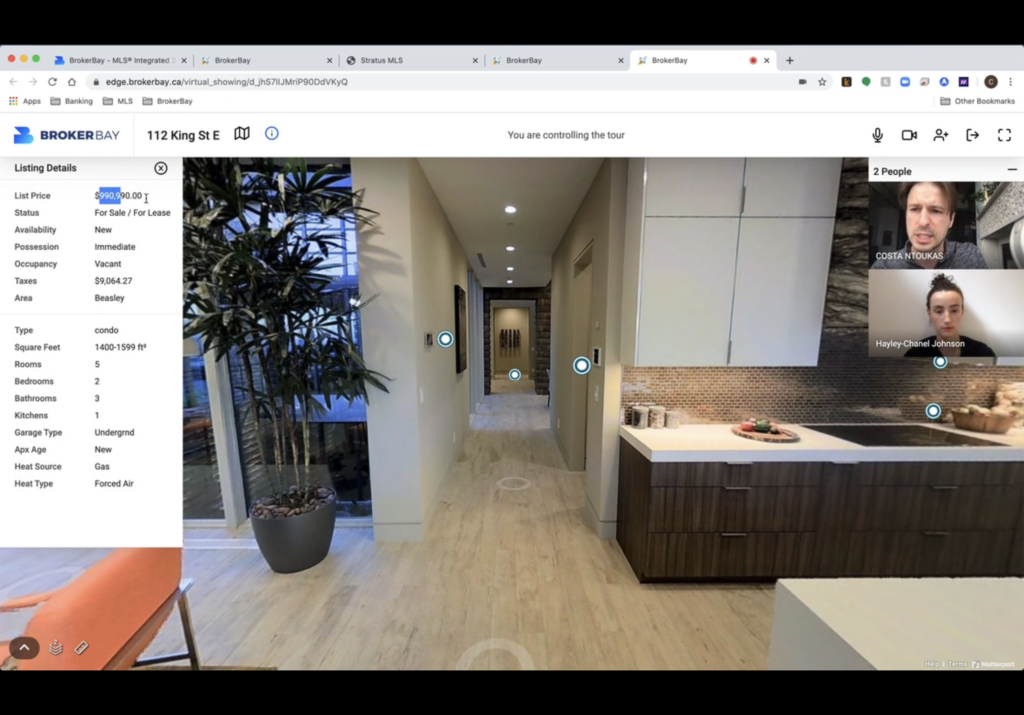
You will need to turn on video and audio for your computer, as will your client once they join using the link in their confirmation email. You will then be able to see and chat with your client as you explore the tour, as well as:
- Pass control of the tour back and forth between you and your client (they will see a blue “CONTROL TOUR” button at the top if they aren’t already)
- Invite other viewers on the fly using an icon in the top right
- See property details using the “i” icon at the top of the window
- Jump to other properties you may have added to the tour using the map icon
Happy virtual showing! And thanks to Broker Bay for launching such a great innovation.